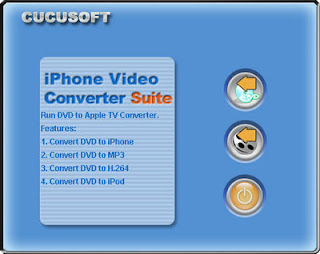
1.Download this software Click here and install it. You can know more about it by referring here.

2.Insert the DVD you'd like to convert to your computer's DVD drive.

3. Click 'File' menu and 'Open DVD', or directly hit 'Open DVD' button to load the DVD. Set the profile to be iPhone 480*320 mpeg-4 video which is the default DVD video quality.
4. Click around in the DVD's menu to set up DVD playback as you like, select the subtitle and audio sound tracks etc, then begin to play the movie through the software by click the play button.
5. The following window will pop up. Here, you can rename 'Title Name', set 'Save Path' and output quality, then click 'Yes' button to start ripping DVD to iPhone MP4 or iPhone H264 video from the point that the movie starts. That is all. Just so easy!

If you'd like to record from certain time point, or want to change some parameters like 'output format', 'video bitrates', 'frame rate', 'audio bitrates', please click 'No' button to close the window.
Optional parameters settings
*Select subtitles and languages
Click 'Subtitle' or 'Audio Track' in the 'Setting' menu, choose the related value you like.
*Set output formats
Choose the target file format from 'Profile'. The software supports converting DVD to iPhone 480*320 MP4 video,iPod MP4 video, iPod h264 video, MP3 audio.
*Set the start time to convert
Use the video playback controls to queue up the point at which you want to start ripping. Or click 'Setting -> Go to' and jump to previous/next chapter.
*More parameters
Click 'Setting -> Output video settings', here you can choose different profile, video/audio bitrates, video size, disable video/audio, aspect ratio, frame/sample rate, etc.
If you are not familiar with these options, please view the descriptions listed at the bottom of the window. *Crop/cut&Resize the movie
If you want to make the widescreen dvd(16:9) to be outputted as fullscreen(4:3) video, you can use the crop function.
Set Crop to "Crop both black bands" and resize to be "stretch to full screen" if you don't need to keep the subtitle.
Set crop to "Crop the upper black band" so you can keep the subtitle in the down black band.
*Direct/batch conversion
If you want to rip you DVD movie into one whole file, please use the direct ripping mode described above.
If you want to rip your DVD by chapters to into separated output files (for example your music DVDs, TV Episode DVDs), you can use the batch conversion rip mode, just ticket out the titles you want to convert and click convert.
You can switch this two modes by clicking on the mode-Direct&Batch.
6. Hit 'Convert' button, choose the recording time point and quality, then click 'Yes' to begin to convert DVD to iPhone video or audio quickly.
7. After ripping, transfer the converted files to iTunes, and then sync to iPhone.








0 Comments
Post a Comment