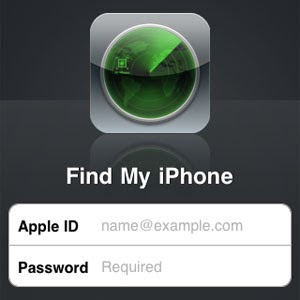
You may have heard that Apple now offers the Find My iPhone service for free to iPhone 4 owners who have installed the iOS 4.2 update. When set up properly, the service locates and even sends messages to the lost device. Find My iPhone can also remotely lock or erase your iPhone.
Setting up the service no longer requires a paid MobileMe subscription with Apple to use. To set up Find My iPhone on your device follow these instructions.
Setting up your iPhone
1. Navigate to Settings -> General -> Location Services. Make sure Location Services is ON.
2. Navigate to Settings -> Mail -> Add Account -> MobileMe.
3. Enter your Apple ID and password and touch Next. Your Apple ID is the same account you use to connect to iTunes. If you see an error message check your email account for a verification message from Apple, then try again.
4. After your account verifies, set Find My iPhone to ON. Tap Save.
5. Your iPhone 4 is now configured to use the Find My iPhone service.
Finding your iPhone
You can use the portal at me.com to find your iPhone from a computer. Log in with your Apple ID and you will be able to find your device on a map, display a message on the iPhone's screen, play a sound, lock the iPhone with a passcode, or wipe all data from the device.
You can also use an iPhone app to find your iPhone or other iOS devices. Download and install Find My iPhone from the App Store. Log into the app with your Apple ID, and all iOS devices you have configured to work with the service will appear in a list. Your iPhone, iPad or other iOS device can be viewed on a map in the application. You can also write messages to the screen, lock the device, or wipe all data just like you can on the MobileMe website.








1 Comments
the same problem, thank you to share
Post a Comment